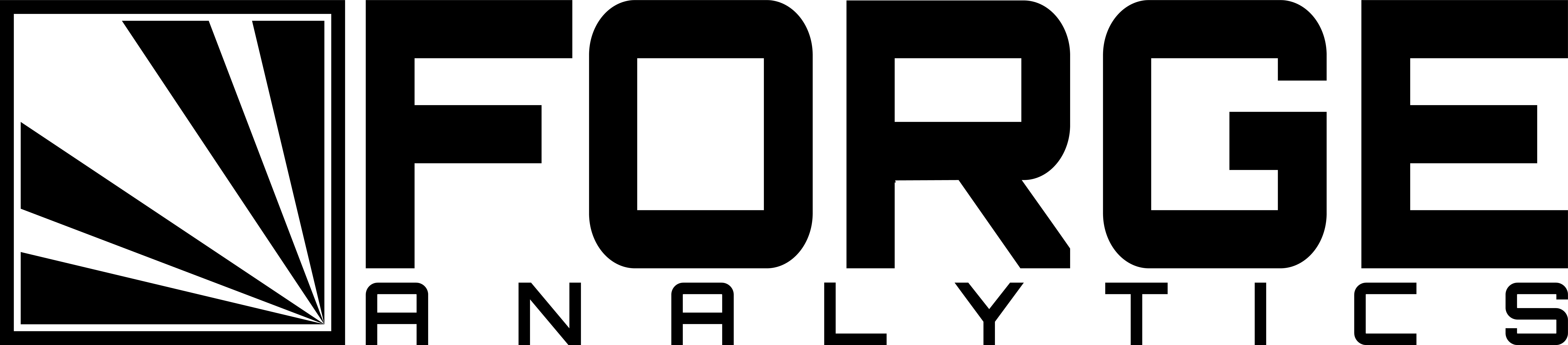Overview
The ParaView workflow involves collecting and chaining a number of data sources and filters together to produce a resultant visualization. Generally, most of the intermediate representations should not be displayed in the final output.
For this reason, we must be able to toggle the display of a given data or filter object in the Pipeline Browser.
Notes
For the purposes of this article, we will be using Paraview 5.4.1.
For installation instructions, please see the guide for CPU-based rendering or GPU-based rendering.
For help running ParaView scripts, please see the batch-execution instructions.
Manual Instructions
Toggling the display of ParaView objects in the Pipeline Browser manually is a simple process.
Simply click the eye icon next to the node in the Pipeline Browser to toggle the display on and off.

Scripted Instructions
Toggling the display setting of a data or filter object programatically is simple as well.
First make sure the paraview.simple module has been imported:
import paraview.simple
Then, ensure you have a variable handle to your data object, and your view.
data = paraview.simple.GetActiveSource()
render_view = paraview.simple.GetActiveViewOrCreate('RenderView')
To show the data object, simply call:
data_display = paraview.simple.Show(data, render_view)
And to hide it, use:
paraview.simple.Hide(data, render_view)